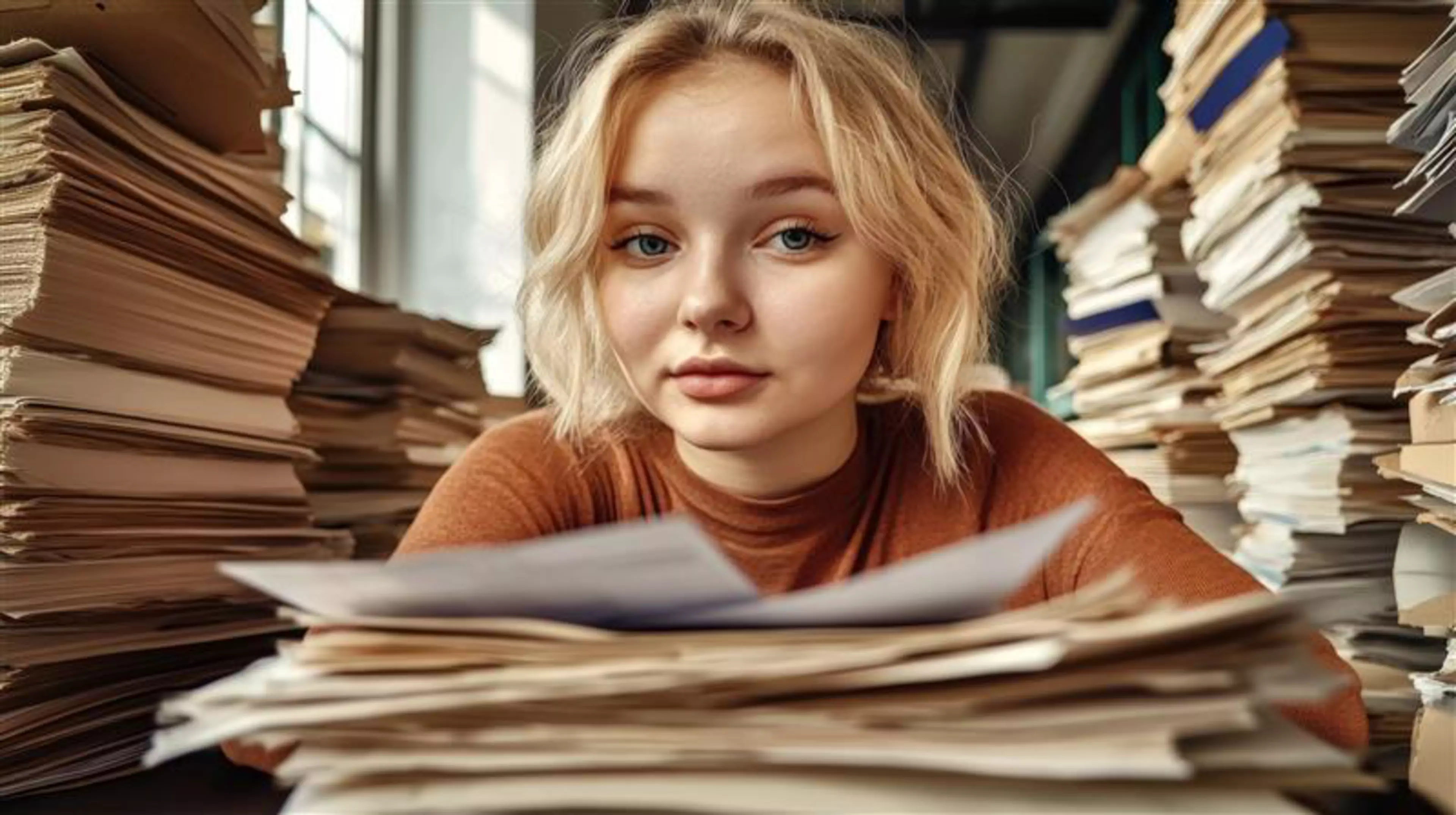We've put together 5 examples of creating simple workflows with just a few steps to cover a range of typical tasks like managing customer orders, processing job applications, creating shift schedules and processing transport orders.
1. Customer order management
Customer orders are a company's lifeblood, so it's vital to process them quickly and accurately. To help make this happen, a simple workflow can be set up in Microsoft Teams with the help of a few Microsoft 365 apps. Here's what the workflow could look like.
The team manager enters incoming customer orders into Microsoft Lists, where all team members who have access to the list will see them. Using a Power Automate workflow, each new order is automatically assigned to a team member and a task is created in Planner. In Planner, the team member can set the deadline accordingly, add notes (such as the client's address) and define subtasks and their deadlines. Once the team member completes the task, they mark this in Planner. Topics that are relevant to the whole team can be discussed in the channel to keep everyone up to date.
2. Transport order processing
If executing customer orders quickly involves deliveries, smooth transport management is also a must. In Microsoft Teams, you can create a workflow for transport management that takes just a few steps.
Project managers upload an Excel spreadsheet with data about the items to be transported into the Teams channel. Once the Excel spreadsheet is in Teams, Power Automate copies the rows into Dataverse for Teams.
Staff loading the trucks use a Power App on their mobile devices to check off each item on the list as it's loaded. Added bonus: the time taken to load each type of item is recorded at the same time. Project managers can then use this data to optimise storage and speed up loading for future jobs.
Once the loading of a truck is complete, the driver receives a message via Teams chat on their mobile device that the truck is ready, along with the customer's delivery address and confirmation that they can drive off.
3. Processing job applications
Given the increasing shortage of skilled workers in almost every industry, digitalisation with Microsoft Teams can help make the job application process fast and efficient, so that no potentially suitable candidate slips through the cracks.
Incoming applications can be automatically forwarded from Outlook to the email address of the relevant channel (for example, you could create a separate channel for each job vacancy). When an HR team member starts processing an application, he or she creates a task in Microsoft Planner.
If a job interview takes place, the interviewer can create notes in OneNote, which are then automatically filed in the corresponding channel. Reports from each round of interviews can be added to OneNote in sequential order. Templates and checklists can be integrated into OneNote to cover aspects like interview topics.
After each interview, the template or checklist can be refined, allowing HR team members to benefit from each other’s interview experiences. Once the recruitment exercise is complete, the HR team can use a Microsoft Forms survey to ask candidates for feedback about their experience, to learn what went well and what could be improved.
4. Manage shifts
Companies tend to use individually developed solutions to manage shift schedules – often in analogue printed form. Shifts for Teams allows employee shifts – for example, in production or service – to be created and created and maintained directly in Microsoft Teams.
Using Microsoft Shifts, departmental and team managers can create schedules and assign them to individuals or teams, and select and assign employees to specific shifts. Employees are in turn informed directly in Teams about their respective shift plans; and can swap shifts or offer them for exchange without leaving Teams. Time recording and feedback can also be mapped; and team leaders can provide documents and other information for shifts.
Shifts was primarily designed for mobile use – but is also suitable for organising office-based tasks, such as regular office hours and other repeating activities.
5. Documenting damage to buildings
Some company-specific work processes are best carried out using a specially developed app. One example is documenting damage to buildings. An app developed for this purpose enables caretakers to take a photo on their smartphone and forward the damage report directly to the property management company in just a few steps.
Developing such an app used to be time-consuming and costly. Nowadays, it is much easier with Power Apps. A mobile app can be "painted" in a graphical editor and connected to the right data source – for example, SharePoint, Outlook, Planner or, of course, Microsoft Teams.
Power Apps created in this way can be assigned to individuals or teams and made directly available on their smartphone, tablet or PC. For mobile devices, both iOS and Android are supported. Power Apps are an ideal extension of Microsoft Teams for any mobile worker: the user interface is optimised for mobile working, and the functionality precisely matches each work step.
Are you taking full advantage of Microsoft Teams and Microsoft 365? Find here more information